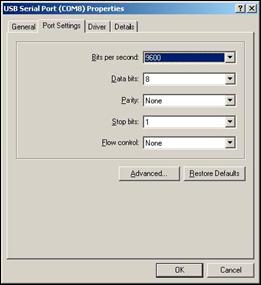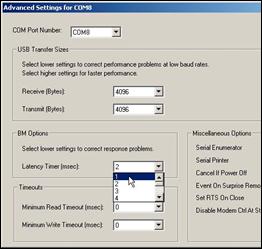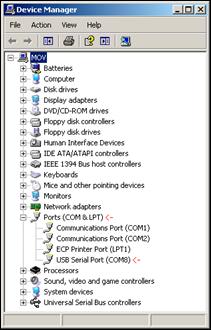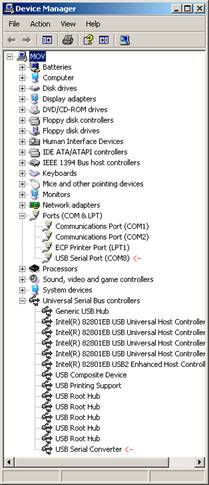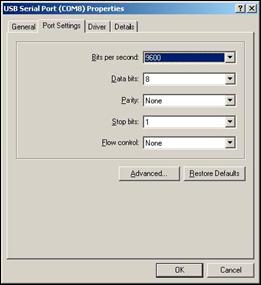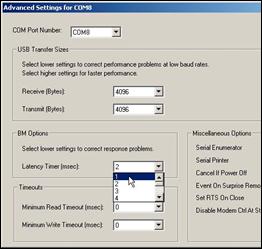General Tips
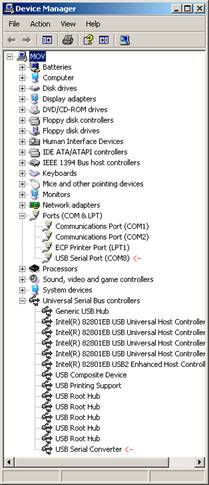
USB Receiver Installation Verification:
If there are device detection and wireless communication problems, verify that the USB Receiver has been installed correctly.
- As shown in the figure, every time the USB Receiver is connected, two devices should appear in Windows Device Manger. When connecting to a PC for the first time, device drivers must be provided for a USB Serial Converter and USB Serial Port.
- If the Device Manager does not show a USB Serial port and USB Serial Converter and/or the devices are not working properly, download the CleveMed driver installation utility to automatically install device drivers.
- If a connected USB Receiver produces an incorrect device driver, use the CleveMed driver installation and manually update and correct the driver.
Setting up and configuring the BioRadio 150 for optimized signal fidelity at high data rates:
Minimum separation distance between the User Unit and USB Receiver.
- The BioRadio User Unit and USB Receiver must be at least 3 feet (9 meters) away for each other.
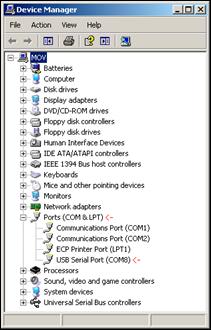
The BioRadio 150 requires adjustments to the USB Serial port driver. Instructions below outline these adjustments.
Step 1.
Open the Device Manager (see Learn more about the Device Manager for help)Step 2.
Select the “Ports” device group- From the device list, select the “Ports (COM & LPT)” device group and expand it to reveal all ports. Note the “USB Serial Port” listed there.
Step 4.
Get USB Serial Port properties.
- Right-click on the device named “USB Serial Port (COMX)”, where X is some system assigned number for the port. Select Properties from the menu and the properties window for the selected port should appear.
-
Step 5.
Advanced Properties
- Select "Port Settings" from the tabs shown at the top of the properties window and look for the "Advanced" button. Click "Advanced" and the "Advanced Settings for COMX" window should appear. Look for "BM Options" about mid-page and notice the "Latency Timer (msec)" option.
Step 6.
Select "Latency Timer" Value
- To enable the appropriate response for your new BioRadio, select a "Latency Timer" value of 1ms